How to Fix Not Registered on Network Error on Your Smartphone

Experiencing an error message that says “Not Registered on Network” on your Android phone can be frustrating because it disrupts your connection, to the service provider. This error indicates that your phone is struggling to connect with the carrier, which can prevent you from making calls sending texts, or using data. Luckily there are troubleshooting steps you can try to fix this problem. Start by checking for solutions in your phone’s settings.
This could involve adjusting the SIM card or updating your device’s software. You might also need to look into your carrier settings; resetting them could potentially solve the issue. It’s important to note that the exact steps, for these fixes may differ depending on your phone’s make and the version of Android it runs on. Nonetheless, the following steps offer an outline to help you address this problem on your device.
What Does Not Registered on Network Mean?
The Not Registered on Network problem typically emerges when your phone fails to establish a connection with your mobile carrier’s cellular network. Various factors can trigger this issue:
- Your SIM card might be damaged, faulty, or incorrectly inserted.
- The phone itself could be malfunctioning or damaged.
- Weak mobile signals in your area could hinder a stable connection.
- Outdated software on your device may be causing the problem.
- Unexpected faults within your carrier’s network infrastructure.
- Updating your carrier-specific network settings might be necessary to establish a connection.
- The possibility of your phone being barred by the carrier, preventing connectivity.
Let’s assume your device isn’t faulty or banned by the carrier, and you have a strong enough cellular signal. If these assumptions hold and you’ve verified that your carrier isn’t experiencing issues, you can likely resolve the “Not Registered on Network” problem by following the steps below.
[Read more: How to Fix com.wssyncmldm?]
1. Restart the device
A fundamental troubleshooting step to address the “Not Registered on Network” error is to restart your Android device. The method for doing this can vary based on your device model and the Android version it’s running.
For some phones, you can hold down the Power button and select the Restart option. However, on Samsung phones, you’ll need to simultaneously press the Power and Volume Down buttons.
Once you access the screen with power options, select the Restart button and allow the device to complete the restart process. Afterward, sign back in and check whether the error persists.
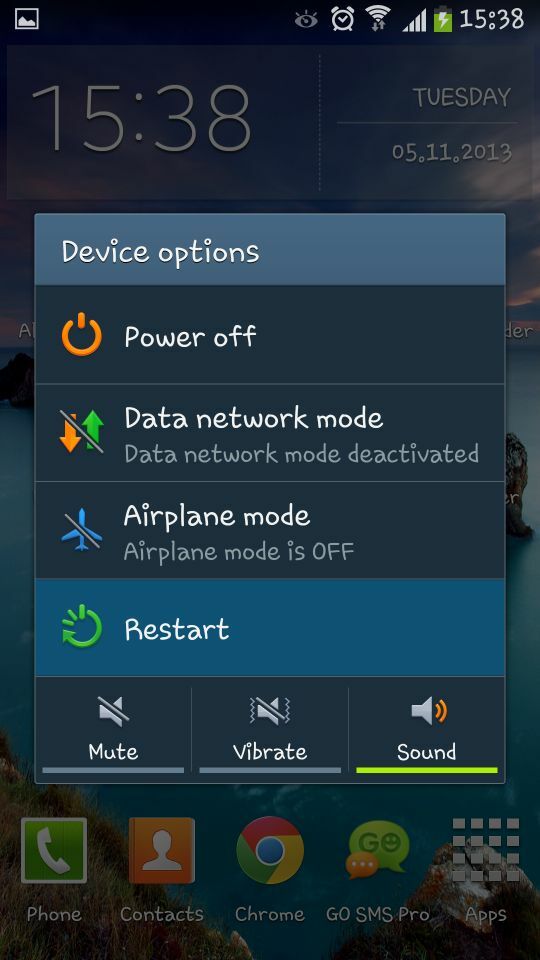
2. Activate and deactivate “airplane mode”
An alternative option is toggling on Airplane mode and then turning it off, effectively disconnecting from all active networks and initiating new connections.
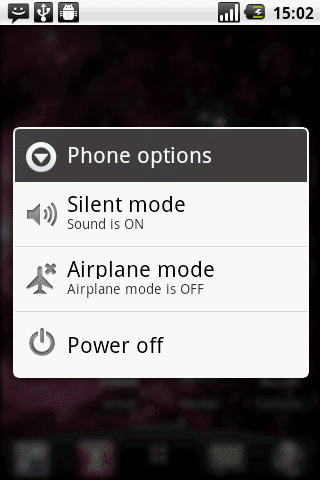
To access the Notification shade, swipe down from the top of the screen. Locate the Airplane mode button and tap it to activate, then toggle it off after approximately 30 seconds.
3. Remove and Reset the SIM Card
A potential reason behind the “Not Registered on Network” error in Android could be an issue with the SIM card. It might not be inserted properly or could have loosened with regular use.
To address this, start by accessing the SIM card slot. If your phone includes a SIM card ejector tool, use that; otherwise, a paperclip can serve the purpose. Insert the tool into the hole beside the SIM card slot to eject the card and tray.
After a few seconds, reinsert the SIM card and tray back into the SIM slot to ensure a proper connection.
[Also Read: Samsung keyboard keeps stopping]
4. Update Your Android Device
Encountering the “Not Registered on Network” error on your Android device might prompt the need to ensure you have the latest updates installed. Updates often contain crucial bug fixes and security enhancements.
If you’re operating on an older version of Android, manually checking for updates is advisable. There might be an essential bug fix available either from the Android system or your device manufacturer that could resolve this error.
The steps to check for updates can vary among different phones. For most users, accessing Settings > System > System updates should suffice, although the menu names could vary slightly. For instance, on a Samsung Galaxy device, you’d navigate to Settings > Software update to check for available updates.
After downloading and installing any available updates, once the process is complete, verify if the error persists.
5. Reset Network Settings on Android
When network settings aren’t aligned correctly, it can trigger the “Not Registered on Network” error. The solution? Resetting your network settings on Android is a straightforward process.
To reset these settings, here are the steps to follow:
- Open Settings on your phone and navigate to the System option.
- Look for and select Reset options from the menu.
- Choose Reset Wi-Fi, mobile & Bluetooth from the Reset options screen.
- Ensure you’ve chosen your SIM card from the dropdown menu, then tap the Reset settings button.
- Enter your device’s PIN when prompted and tap the Reset settings button on the verification screen.
6. Reset Network Settings on Samsung Devices
The pathway to reset network settings might differ for Samsung devices.
For Samsung phones, navigate to Settings > General management > Reset > Reset network settings, and proceed to verify the reset process from there.
[Also Read: Mobile Network Not Available]
7. Try a New SIM Card
If you’re still experiencing issues with the “Not Registered on Network” error on your Android device, consider trying a different SIM card. Remove your current SIM card and replace it with a new one.
If you don’t have a spare SIM card, reach out to your carrier, and they can send you a replacement. Alternatively, visit a local retail location if one is accessible. If the new SIM card resolves the problem, it indicates an issue with the old SIM card, and using the non-functional one is unnecessary.
However, if the problem persists with the new SIM card, there’s a likelihood that the SIM slot itself is damaged, and in such a case, seeking professional repair is advisable.
Conclusion
The ‘Not Registered on Network’ error can be a frustrating experience, but with patience and the right troubleshooting steps, you can often resolve it. Start with the simplest solutions like restarting your phone and checking the SIM card, then work your way up to more complex actions like network settings resets. Remember, it’s always a good idea to contact your network provider or the device manufacturer for support if the issue persists.
