How to Fix Your Fitbit Won’t Sync Error? – 8 Easy Ways to Solve
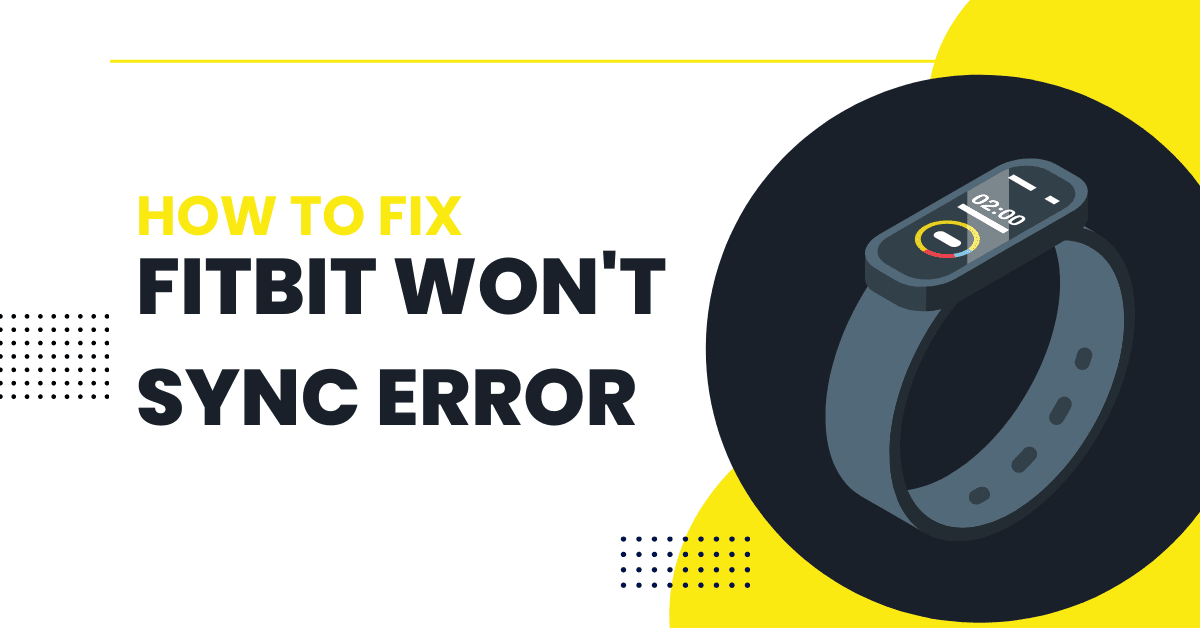
Fitbit is a branded health app company, which helps people analyze their daily physical activity and calories intake. Fitbit health gadgets can come in the form of various apps performing a specific task. You can use Fitbit apps as a wearable like watches or clips. You can attach Fitbit apps easily to your hand, arm, or dress.
Usually, you need to own iOS-enabled devices like iPhones or tablets for using Fitbit. However, in recent times, many of these apps also work with other OS like Android, Windows, and others.
Fitbit apps are far more advanced and sophisticated than a pedometer. You can integrate Fitbit into smart devices and computers. You can charge it via a USB port connected to your PC or Macbook.
Features of Fitbit Apps
Sleep tracking
It helps you understand how many hours you have slept in the previous day.
Heart Rate Tracking
The use of Fitbit apps also takes care of your cardiac health. Using the app, you can keep a track of your BP, heart rhythm, pulse, and other indices.
GPS Tracking
All Fitbit devices come with a built-in GPS tracking facility. It helps you stay connected to other GPS devices within a specified range.
Entertainment Features
Fitbit apps also store plenty of musical files on the app. You can play any song you wish to. Whether you are at the office or gym, using Fitbit apps, you can always stay fresh and relaxed while keeping a tab on the latest releases.
Call & Alerts
These apps are also useful to make calls and send SMS. Whenever you are in need, you can always use a Fitbit to make calls and contact your friends and acquaintances.
[Read more: Internet Download Manager – Complete Guide 2022]
Understanding “Fitbit won’t sync” Error
When you can’t get your Fitbit connected to your iPhone or Android device, you will get the Fitbit error synchronization error. You may also come across the dialogue ‘Fitbit Won’t Sync’ error getting displayed on your screen. In some cases, you can also come across the alert—a fitness tracker can’t be found.
These malfunctions may arise anytime. You have plenty of ways to solve them in a few easy steps without putting any pressure on the app or the device. You can fix problems on apps like Fitbit Ionic, Fitbit Versa, Fitbit Charge 3, and Fitbit Ace 3.
What Causes Fitbit Won’t Sync Error?
Fitbit won’t sync error is caused when the device couldn’t connect to your apps. Connection errors, Bluetooth errors, or minor technical flaws in Fitbit’s OS could produce such error-related messages.
How to Sync Your Fitbit?
In the following paragraphs, we will briefly explain how to sync your Fitbit apps with your device. We will look into some of the simple solutions and fixes to solve the issue.
Method 1: Manually sync your Fitbit
Step 1: Turn on the app
Step 2: Click on the member card sign
Step 3: Select the name of the Fitbit tracker device
Step 4: Now, you will see the sync option
Step 5: Press the sync now option immediately to manually sync it.
Method 2: Turn on All-Day Sync on the Fitbit app
Step 1: Place your Android-enabled smartphone and Fitbit app near each other.
Step 2: Connect the Fitbit app to Bluetooth
Step 3: On some devices, you can also enable the all-day sync option on the app.
Step 4: Once the feature is activated or turned on, the device and app will get automatically connected.
[Read more: VipTools APK Download – Complete Guide 2022]
How to Sync Fitbit with a Computer?
If you want to connect Fitbit to a computer, you need not use any smartphone. However, you should use Fitbit Wireless Sync Dongle to use Fitbit Connect.
Step 1: Download Fitbit Connect from an online store
Step 2: Get your account opened using account details
Step 3: At this stage, you should connect Fitbit Wireless Sync Dongle
Step 4: You can connect Fitbit automatically or manually to sync it
Step 5: You should log on to the Fitbit Dashboard at Fitbit for more information and analytics.
How to Fix the “Fitbit won’t sync” Error?
When you come across such an error, ‘Fitbit won’t sync,’ you have to follow a simple and straightforward process. It’s not rocket science; even non-tech-savvy people can easily sync the device and app.
When the Fitbit app is connected to your smartphone or device, it’s necessary that it should have consistent Bluetooth connectivity. Whenever you use the Fitbit app, it will now automatically sync in.
Solution 1: Check the Bluetooth Settings
Step 1: Turn on the Bluetooth connection in your device and Fitbit tracker
Step 2: Once connected, the Fitbit tracker will now automatically sync data to your devices and gadgets.
Step 3: If Bluetooth is disabled or turned off, syncing won’t happen.
Solution 2: Install the Fitbit app on your device
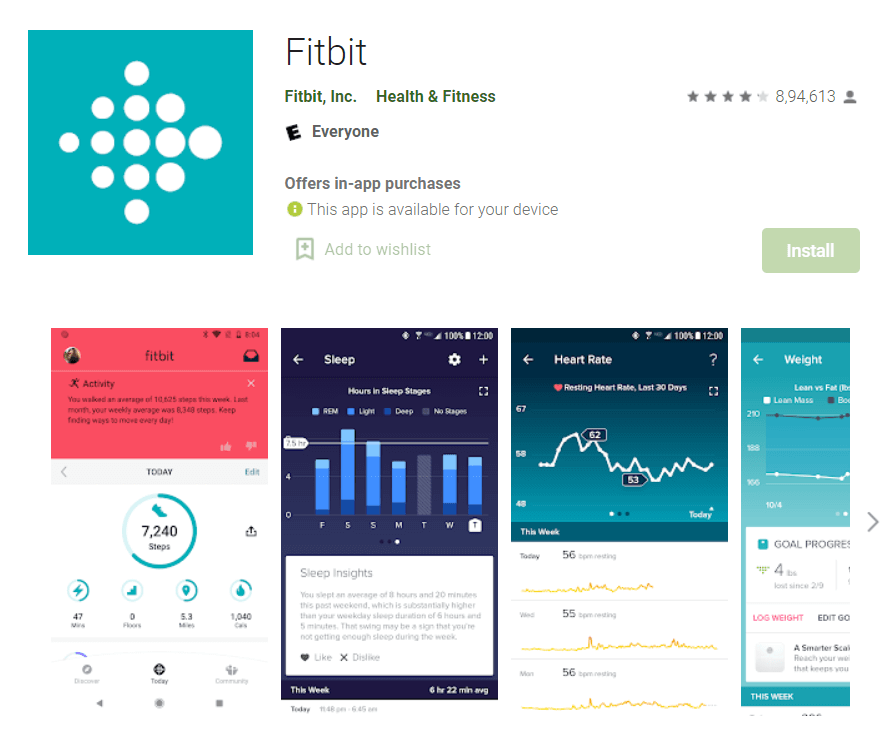
Step 1: When you buy a Fitbit tracker, you will get the app automatically installed on your device.
Step 2: If you buy a second-hand Fitbit tracker, such options won’t work.
Step 3: Fitbit will work properly only with a special device for syncing fitness-related data.
Step 4: You can directly install the relevant Fitbit app online from its official Fitbit store.
Solution 3: Update your Fitbit
Step 1: Get the tracker and app connected.
Step 2: Check all necessary notifications and alerts.
Step 3: If you notice any section that says ‘update’ or ‘upgrade’ the app.
Step 4: Click on the update button immediately.
Step 5: The device may not work if the tracker is not updated.
Step 6: Always make sure that the tracker is up to date. And turn auto-updates on to make sure any such an error won’t occur.
[Read more: Best Hard Drive Cloning Software 2022]
Solution 4: Sync the Fitbit to one device
You can connect your Fitbit to either PC or iOS-compatible device at a time. However, you shouldn’t try to connect both at the same time. If you do so, error alerts will be displayed again and again and the tracker won’t work.
Step 1: Turn off the Bluetooth connection on the device.
Step 2: Turn on the Bluetooth setting on the other device.
Step 3: Now sync the app to a Bluetooth device, which is already turned on.
Step 4: If the problem persists, keep the other device completely switched off.
Solution 5: Turn off Wi-Fi
Step 1: Closely scrutinize whether your Wi-Fi and Bluetooth are turned on or off
Step 2: Either turn on the Wi-fi or Bluetooth—but not both of them
Step 3: Now try to sync a Fitbit tracker by turning off your Wi-Fi.
Step 4: The syncing should now automatically start using Bluetooth connectivity.
Solution 6: Charge your Fitbit device battery
Step 1: If the Fitbit tracker is not working because of a completely discharged or low battery, recharge your Fitbit tracker to 100%.
Step 2: When you own Fitbit One or Fitbit Zip, make sure that the gadget is fully charged.
Step 3: You may face some problems while syncing in if the tracker battery is discharged.
Solution 7: Turn your Fitbit off and on again
This is the simplest step to let your Fitbit tracker work again without any technical steps.
Step 1: Press and hold the turn off button for three seconds
Step 2: Once the tracker is turned off, get it switched on now.
Step 3: The mode of turning on the tracker varies from device to device.
Step 4: The usual process is to plug the tracker into the USB cable for 9 seconds
Step 5: As soon as you see the Fitbit logo, the device restarts automatically.
Solution 8: Reset your Fitbit tracker
It’s the last option. It enables factory resetting while restoring all the default settings back to your tracker. Though the process of factory setting on the Fitbit varies from model to model, its functions remain the same.
Step 1: Press a pin inside a factory setting hole inside the app.
Step 2: Wait for 4 seconds when you will see the ‘factory resetting in progress’ on the screen.
Step 3: Follow all instructions if given, otherwise simply wait for eleven minutes for the complete factory resetting to take place.
Step 4: However, please do remember that Fitbit Blaze and Fitbit Surge don’t have a factory resetting option.
Step 5: In some models, you can also enable the factory reset option directly from the tracker’s setting.
In Conclusion
Fitbit tracker syncing difficulties arise because of erroneous connections. Compatibility is another key concern. Fitbit app works with only compatible devices and gadgets. If the device you use is not compatible with the Fitbit app, syncing can’t be possible.
Also, the app and the device have to be up to date. Both of them must be running the latest upgraded version of the software for easy syncing and maximum compatibility. Your device’s battery has to be fully charged.
Even after following all the above tips and precautions, if you still face any difficulty in using the Fitbit app and the tracker, you have to get the same corrected at your nearest service center. You can also directly contact the device or the brand’s customer support executive via a 24-hour online helpline number for further assistance.
