How to Fix if Your iPhone Says No service
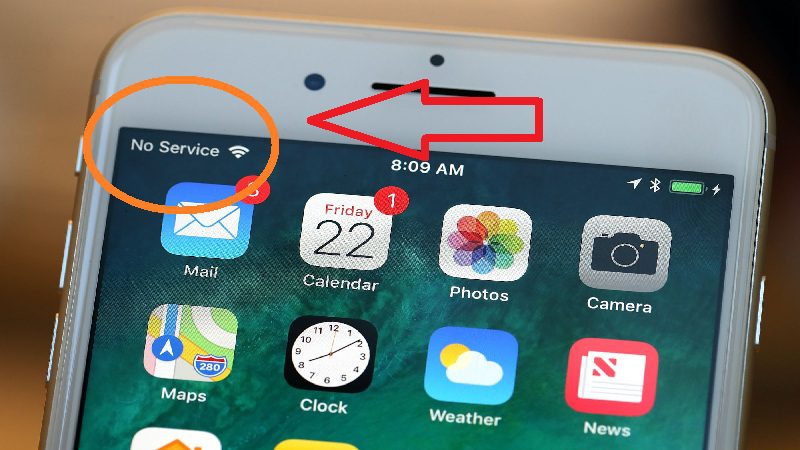
“I have a problem that is my iPhone is searching for a signal and appears “No Service”. You can’t activate it and anyway I still get “no service” or “searching for service”. But it doesn’t take coverage. Can someone tell me what I can do? Thank you.”
“Hello, I recently bought an iPhone 6s, 32G after updating it to iOS 13.1. My phone service does not detect and says no service. Someone would know how to explain to me what has happened or how to fix this problem? ”
The “No service” message shows when your iPhone is unable to connect to a mobile or mobile data network due to a software or hardware problem, or there is a fault with the SIM card. If it gives us data service, but not calls, it is most likely that it has been blocked by IMEI, but if it does not provide us with anything, data or voice, we can try some solutions that you will see here.
Let’s read an interesting article on How to take screenshot on MAC
What to do if iPhone Says No Service?
If iPhone 11, 11 Pro (Max), Xs, Xr, X, 8, 8 Plus, 7/7 Plus, iPhone 6s / 6s Plus / 6/6 Plus, iPhone 5s / 5c / 5, iPhone 4S or 4 says searching and then no service , there are various instructions to try to fix this problem.
1. Reboot the device
2. Test Airplane Mode
3. Reset network settings
4. Update operator settings
5. Test the SIM on another iPhone or mobile
6. Update or restore iOS with iTunes
1. Reboot the device

The failure may be caused by some software process that is stuck, so restarting the device may be a solution.
2. Test Airplane Mode
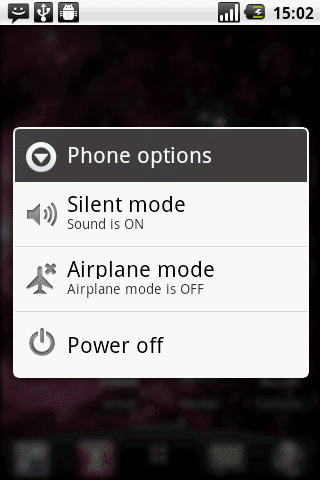
If the iPhone continues to appear without a signal, you can go to Settings and activate the airplane mode. Wait about 10 seconds, then disable airplane mode. This will reset the network settings.
3. Reset network settings

If you have a problem with the WiFi connection, mobile data, VPN, etc., just go to Settings> General> Reset> Reset network settings.
4. Update operator settings

Sometimes, if you have not received an update from your service provider, the network may not have been updated with the latest necessary settings. In this case, you should check if there is any update of the operator configuration available and install it manually. Go to Settings> General> Information. If an update is available, you will see the prompt to select Accept or Update.
5. Test the SIM on another iPhone or mobile
Change the SIM for another or test the SIM on another phone to see if it is a matter of the phone or the SIM. If it works with another SIM, yours may be corrupted. You can go to a store of your operator and they help you.
6. Update or restore iOS with iTunes
In case the above six options were not enough to fix the iPhone 11, Xs, Xr, X, 8, 7, SE, 6s, 6, 5s, 5c, 5, 4S or iPhone 4 failure without service or coverage The last test you can do before you start thinking about a hardware failure is to restore your iPhone from iTunes.
Above all, I recommend that you keep your device updated. If you already have it updated to the latest iOS version but the iPad or iPhone still does not have service, restore it with iTunes and then you can restore a previously made backup.
If after performing the last point you are unable to obtain service, it is possible that the device has some hardware damage and it is necessary for the Apple technician to check it.
Check Also:
iPod Won’t Turn on or Charge? Steps to Solve This Issue
Any questions you have regarding “iPhone Says No service” you can leave it in the comments.
