How to Turn Off Google Assistant on Android Phone or Tablet?
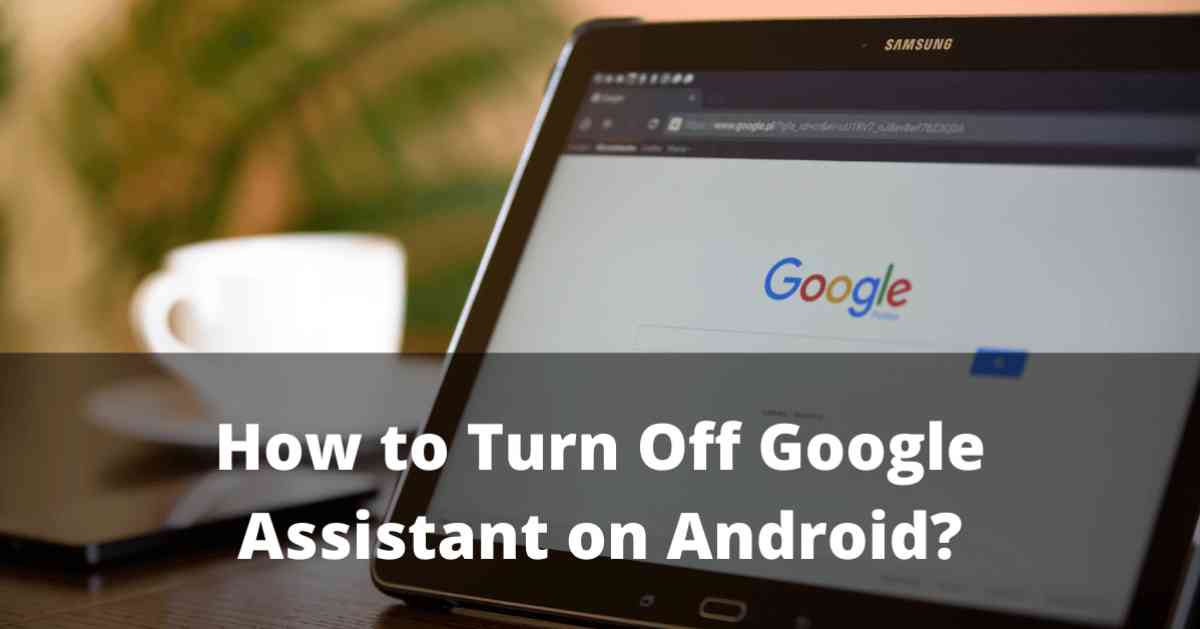
Google Assistant is a very good tool for Android users. Hence, many people are using this tool on their tablets. However, many people don’t prefer Google Assistant when they are using their phones. If you are one of them, you have to read this article to turn off Google Assistant.
You see, Google Assistant is a virtual assistant that is available on all Android devices by default. In most cases, you have to control this by voice command. Well, this virtual assistant is very helpful. Many people use it to complete daily life tasks.
However, some people don’t prefer this virtual assistant. That’s why we are sharing how to turn off Google Assistant from your device. We are covering some useful methods to solve this issue. Make sure you are reading them carefully. We will also share how to turn on this again. So, let’s get started.
[Read more: How to use file: ///sdcard/ to view files on Android?]
How to Turn Off Google Assistant on Android Phone or Tablet
As we noted before, there are some simple methods to turn off Google Assistant from your smartphone or tablet. In most cases, people are applying three common methods. The good thing is they are super easy.
You just need a few seconds to complete these processes. In the following list, we are sharing these three methods. Let’s find out.
Method 1: Turn off the “OK, Google/Hey, Google” command
The easiest and most popular method to turn off the virtual assistant by using the command. Most people are following this method to get rid of this virtual assistant. In the following, let’s find out how to start this process:
- First, you have to open the Google app on your Android smartphone or tablet
- Locate the profile icon and click on ‘More’
- Then, locate the ‘Settings’ option and select. There you can find the Google Assistant option
- After selecting that option, you have to click on ‘Voice Match’ and then turn off a command called ‘Ok, Google/Hey, Google’
- Next, you will see a pop-up that will ask you if you want to turn off the command for the driving apps as well. Click OK.
- On the other hand, you can change the setting by using the ‘Driving Settings’ option. There, turn off the ‘While driving option.
If this method is not working, you can also choose another method. You have to follow the steps:
- First, open the ‘Settings’ option and go to the ‘Google’ option
- Select ‘Settings for Google Apps’
- From that option, select the ‘Search, Assistant, and Voice’ button
- Then, turn off the ‘Ok, Google/Hey, Google’ command
[Read more: What is com.wssyncmldm and How to Fix it?]
Method 2: Disable Google Assistant on Home Button
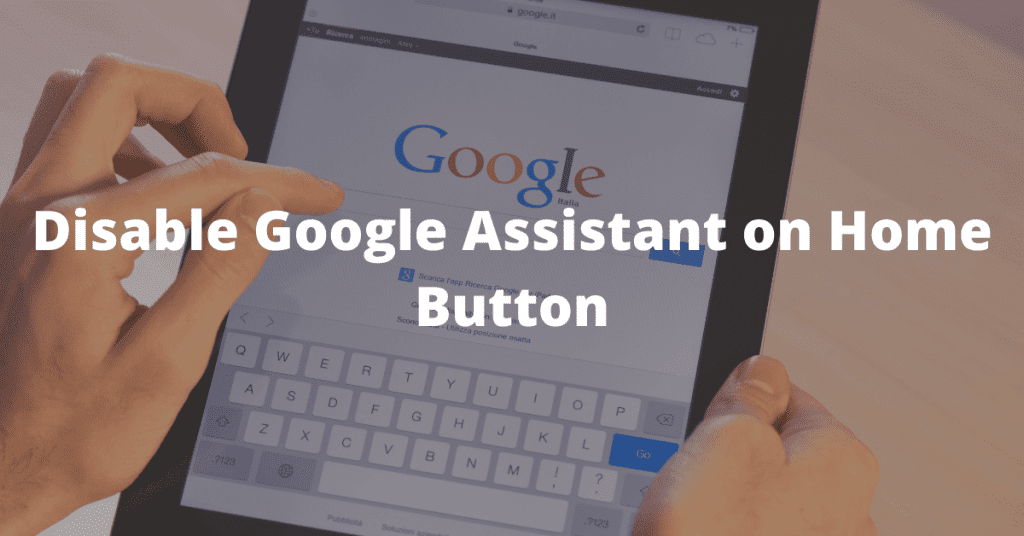
If the first method is not working, you should disable Google Assistant on the home button. Even this sounds difficult, but you only need a few clicks to complete the process. Most people use this method as the alternative to command one. To implement this process, make sure you are doing the following steps:
- First, select the ‘Settings’ option and open Apps
- Then, locate the ‘Default Apps/Application’ option and select it
- The go to the ‘Assistance & voice input/Assist app’ option and select none
Method 3: Turn off the Google Assistant Completely
If you want to turn off this virtual assistant app completely from your Android device, you have to follow some simple steps. As AI can be very annoying, you can apply this method. Let’s find out how to implement this process by following these steps:
- To start this process, open the ‘Google’ app on your smartphone
- Next, you have to select the profile icon, then select ‘More’
- Then, you have to click on the ‘Settings’ option and select Google Assistant
- Scroll down until you find the ‘General’ option
- A pop-up will show up and then turn off ‘Google Assistant’
Besides this method, there is another easy method you can apply. If the first option is not working, you should definitely implement this one. In the following, we are sharing this method to turn off this virtual assistant completely:
- First, open the virtual assistant and say ‘Hey Google, open Assistant settings’
- You will see the ‘All Settings’ option and scroll down until you find the ‘General’ option
- There, you can find a pop-up option. You have to select the ‘Turn Off’ option to turn off Google Assistant
Method 4: Try To Uninstall Google Updates
The Google Assistant has been in use for some time since May 2016 to be exact. It wasn’t in previous versions of Google apps. Therefore, you can also remove the annoying wizard from your phone or tablet by uninstalling the Google app update and resetting it from the factory.
Note that this is the most extreme action you can take in this situation. It’s also worth noting that other Google services and features may be impacted. You may notice changes in their behavior, and some of them (if recently added) may disappear with the Google Assistant.
If you are certain that you do not need an assistant anywhere on your phone, follow these steps: This method works on both mobile phones and tablets.
- On your device’s home screen, launch the Settings app.
- Then go to the application or app.
- Tap Application Manager. Or, if you don’t have such an option, you’ll need to tap Apps.
- Your phone or tablet will display a list of all the apps installed on your device.
- Now search google and tap it.
- When the Google app information page opens, you need to tap the three-dot icon in the upper-right corner of the screen. Then tap the Uninstall Updates option.
- Google will replace the app with the factory version and notify you that all data will be removed. Tap OK to confirm your selection.
The Google Assistant has been removed from your phone or tablet, eliminating the hassle. However, the next time you update your Google app or your device automatically updates, the wizard will reappear.
[Read more: What is content://com.android.browser.home/?]
How To Turn On Google Assistant On Android Phone or Tablet
Well, turning Google Assistant on your Android smartphone or tablet is very easy. If you are using this app for the first time, make sure this virtual assistant app is not turned off on your device. On the other hand, you can turn on this app even after turning it off.
To turn on Google Assistant, you have to open the Google Assistant app. If it’s turned off, go to the bottom to find the ‘Turn on’ option and select it.
How To Turn Off Google Assistant On Android TV?
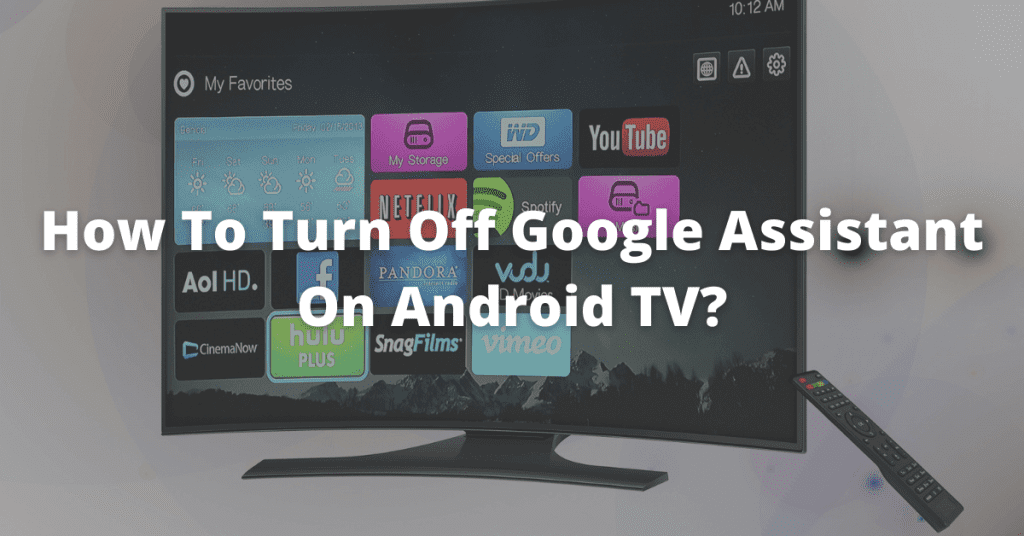
If you are using Android TV, this virtual assistant can be irritating as well. The good thing is you can turn off the option by clicking a few options. If you want to turn off Google Assistant on Android TV OS, you need to follow these steps:
- Find the Google Assistant button on your remote controller and press it
- After pressing that button, you have to open the Menu
- There, go to the ‘Settings’ menu and turn off the ‘Google Assistant’ option
This is the easiest way to turn off this virtual assistant from your Android TV. Make sure you are following each point. If you want an alternative method, you can start your research online.
Disable Google Assistant on Google Home speakers
On a Google Home or Nest speaker, you can’t turn off Google Assistant, but you can mute the microphone so that Google isn’t listening in. To turn your speaker’s microphone on and off, press the microphone button.
This button can be found on the back of Google Home and Google Nest speakers, as well as next to the power cord on Google Home Mini/Google Nest Mini.
Turn Off Google Assistant on Chromebook and Pixelbook
If you’re having trouble with your Google Assistant on your Chromebook or Pixelbook with Chrome OS, follow these steps:
- Click the Time section of the status bar to open Settings.
- Navigate to the Search and Assistance section..
- Select Google Assistant.
- Slide the switch off.
Conclusion
Finally, you know how to turn off Google Assistant on Android phones and tablets. We have shared the top three methods to complete this process. Hence, we have also covered how to turn off this virtual assistant on Android TV.
Make sure you are reading each point carefully before applying. For more details regarding this topic, you can start your research on the internet. Moreover, you can also watch some tutorial videos.
