How to download any video from any website for free
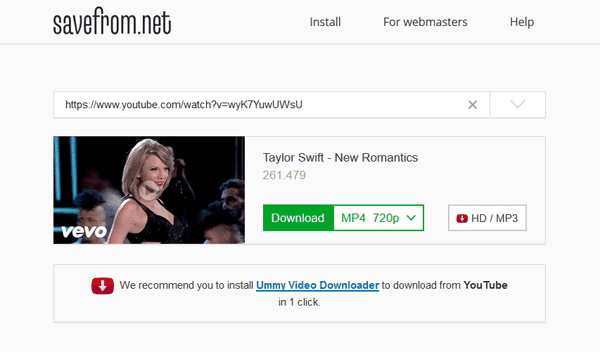
Although there are countless programs and applications for download any video from any website, there are few that really manage to offer the desired result.
For this reason, we explain the most viable alternatives to download videos from any website and for free from your computer.
How to download videos on web pages?
Surely on more than one occasion it will have happened to you that you try to download a video, but the server does not work or redirects you to another website without any result,
However, there are routes that are of great help in this regard. Among the options that have proven most successful in downloading free videos from any site are the following:
Online downloader
One of the simplest options for downloading videos is through an online downloader. But, we recommend the Videocyborg downloader (videocyborg.com).
To do this, when locating the video you want to download, you must click on the file name or on the YouTube option.

Once this is done, the site where the video is hosted should be opened immediately, there you just have to copy the video link.
After having the file link, you must open the main page of Vidocyborg and paste the URL of the video, in the indicated box and press the enter key.
In this way, the system will tell you to press the button to download video, and by doing so you will see how the file download starts automatically.
If you have downloaded a video and want to send it to your friend, there’s a great service called FileWhopper. It will help you transfer large files and folders online, easily and securely.
Add SS to URL
This second method is widely used with all the videos that are hosted on the YouTube platform. To do this, you must also open the video and shade the initial part of the URL: https: // www.
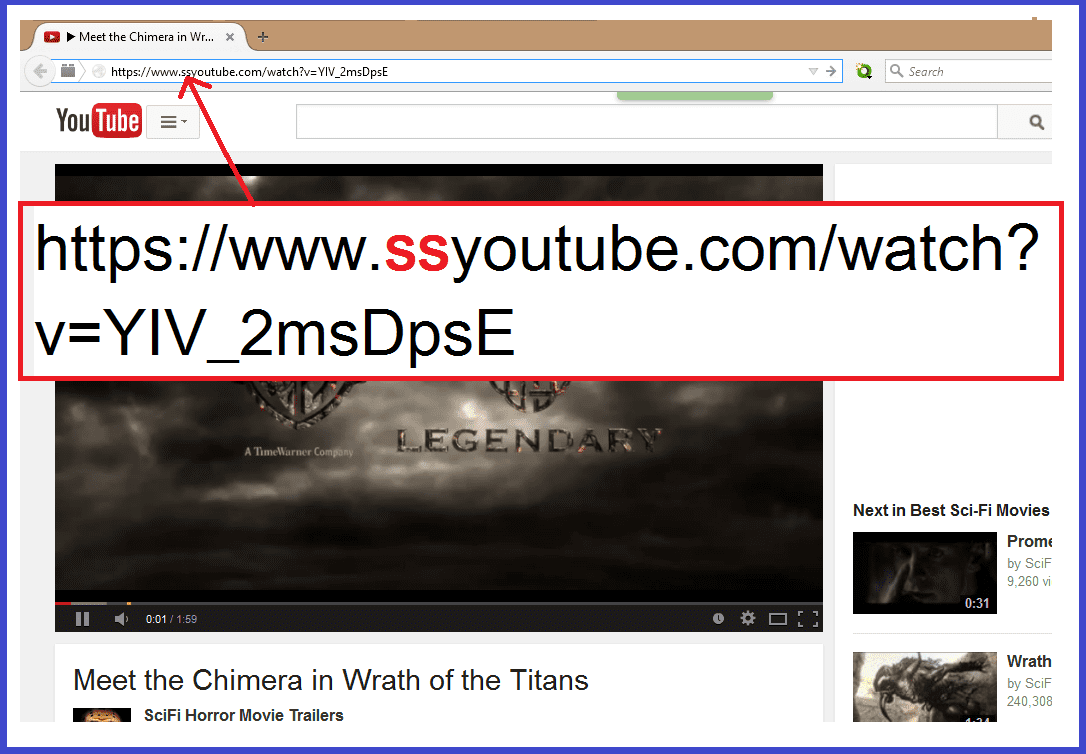
When doing this, you must delete this part of the link and replace it with the initials SS, and press the enter key.
Thus, the system will immediately redirect you to the Savefrom website (https://es.savefrom.net), and at the bottom you will see the video you want to download displayed and next to it a green download button , which allows you to choose the format and quality of the download.
For its part, when selecting the format and quality, you just have to press the download button and you will see in the lower left.
Install Chrome extension
Unlike the previous two options, installing the download extension allows you to download almost any video, regardless of the website you are on.
Thanks to that, when doing so, the system will show you a green button that corresponds to the download option.
To start the process you just have to find and install the Tampermonkey extension , and being inside the extension window you only have to press the add to Chrome button.

When doing so, the system automatically shows us a new tab, which we simply must close.
Then, to complete the configuration, we must install the MeddleMonkey extension. But, through the savefrominstructions, so you can get the confirmation of the extension. Being inside the instructions window you must press the green button Install.
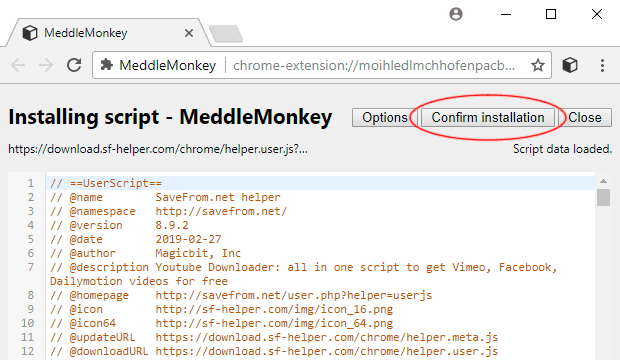
Thus, when doing so, the system will guide us to another tab, where we must press the install button, and then close said window.
In this way, you will see how the two icons of the extensions appear in the upper right corner, which indicates that both have been activated correctly.
Now you can see that in almost all the videos a green button, which allows you to download quickly and safely.
Any questions you have regarding “download any video from any website” you can leave it in the comments.
