Resolved: Fixing Mobile Network Not Available Error Successfully.
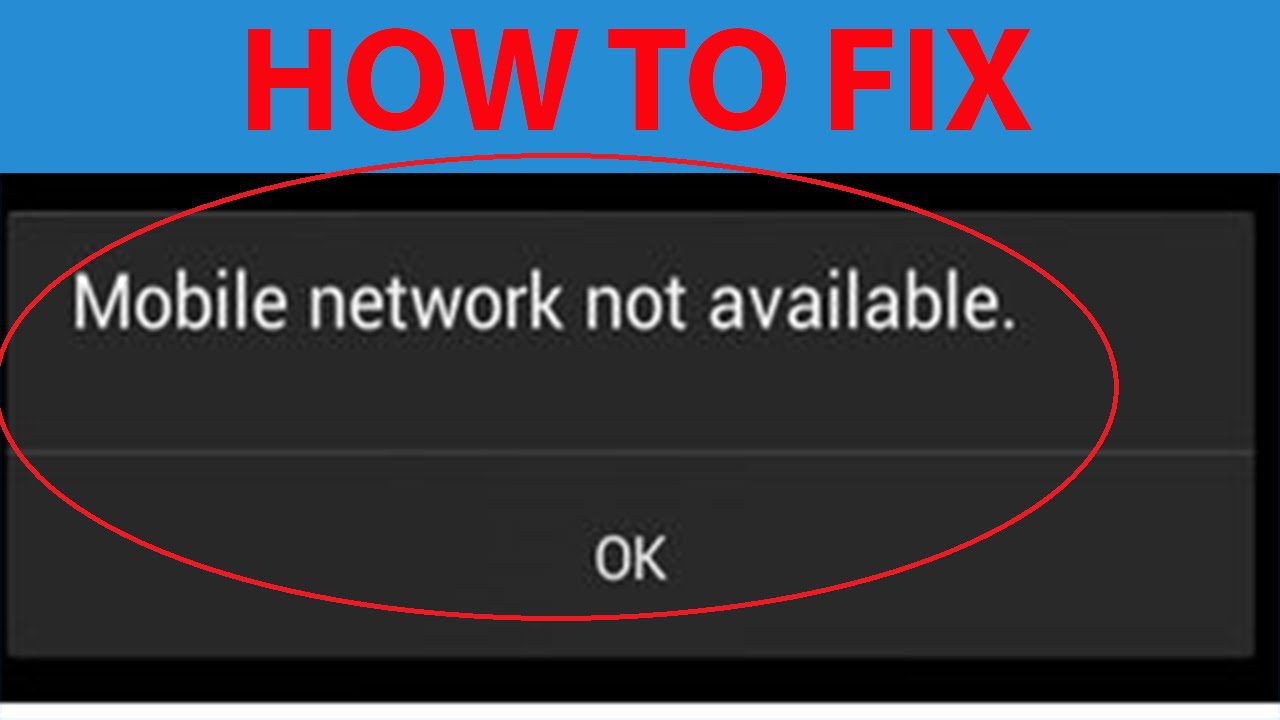
The mobile network is a structure of a limited range that allows us to communicate with other users, through text messages, calls, and mobile data, on our cell phone.
On unfortunate occasions, we are victims of an error that makes it impossible for us to establish the connection between our device and the mobile network; it is identified as: “mobile network not available“.
However, although this warning is the most common way of specifying the problem, it is not the only way in which it manifests itself. “Not registered in the network “, “only emergency calls” and “no signal” are some of the issues that usually appear, and that helps us to recognize this error.
How to fix the Mobile Network Not Available
Most of the ways to fix this problem are a piece of cake. In general, the causes for which it appears come from simple failures in the configuration of the phone or the state of the SIM card. Although, we should always check first of all if the mobile network is down or if we are not within the range of signal reception.
Below are the most effective solutions to solve the problem with the mobile network on our device.
Register a Network Using Phone Settings
It is possible that our device has been reconfigured and is not registering any available networks. The solution, in this case, is as follows:
The first thing we must do is go to “Settings” on our mobile device.
In the category of “Wireless connections and networks” look for the option “Mobile networks” and press it.
Choose “Network Operators” and the phone will automatically start searching for available networks.
When you have finished searching, the available networks should appear at the bottom, and press it; if you do not know what configuration we had previously, then click on “Choose automatically “.
If for some reason, this method does not work for us on the first attempt, then we must restart the mobile phone or turn it off and remove the SIM for a moment, then insert it and turn it on again.
Check if our Device is in “Roaming” or “Airplane mode.”
Roaming is a service that is usually promoted by local operators, especially on holidays, since, being activated, it allows us to continue having mobile data due to the use of signals provided by other operators.
This function can quickly become a problem if activated, and we are within the coverage of local mobile networks.
In Android, we are going to go to “Settings“, to check the status of the “Roaming” service.
When locating the category “Wireless and networks“, click on “More“.
Now, we go to “Mobile networks” and check if the option that says “Data roaming” is checked, if so, uncheck it.
Check if Airplane Mode Activated or Not
Airplane mode is a function that, when activated, prevents sending text messages, browsing the Internet and making calls, to check its status and disable it, we must follow the following steps:
Press and hold power/power button until a menu appears with the options of “Off“, “Restart” and “Airplane mode“.
We must realize the description below “Airplane mode” says if it is activated, we press the option, and it will be deactivated.
If by making sure these two functions are disabled and still unable to make calls, then let’s move on to the next solution.
The Problem May be With the Radio Signal
There may be a problem with the radio signal, causing the radio signal to not be broadcast correctly and coverage not reaching the phone. To verify if the problem is based on this option, follow the instructions below:
In the calling application, we will dial the following: *#*#4636#*#*
A menu will appear, click on “Phone information“.
Here, we are going to look for a button that says “Run ping test” and when we find it, we press it.
A drop-down list will appear; we choose “GSM Auto (PRL)”
Then, we select “Deactivate radio” and finally we restart the phone.
Device Firmware is Outdated.
The configuration issues in the operating system are significant because, in the end, our device is captured by the mobile network signal with the help of the software; then, outdated firmware could be causing us to be unable to enjoy the service normally.
To check if there is an update available for our operating system, we first go to “Settings“.
By custom, we slide to the bottom of the menu and enter “about device“.
Click on “Software update” and then “Check for updates“.
In the event that you do find one, we agree and expect you to go through due process.
The Phone Needs a Factory Reset
This is one of the most forced solutions, and it would be recommended to choose it as the last option since it will erase all our files and the device’s custom settings.
Let’s Stay Within the Coverage Area
This problem is more common in areas far from the population than in the heart of a city since, if we rule out the configuration problems of our phone, the rest may be a problem with the range of the signal provided by the antennas.
Finally, an interesting fact is that it is possible that our phone has the IMEI blocked; the signal will be recovered by removing and inserting the SIM card, but only for a few minutes. That is why, before purchasing a used phone, we must be 100% sure that its origin is legal.
Any questions you have regarding “Mobile Network Not Available” you can leave it in the comments.
