Com.wssyncmldm: What Is It and All You Need To Know
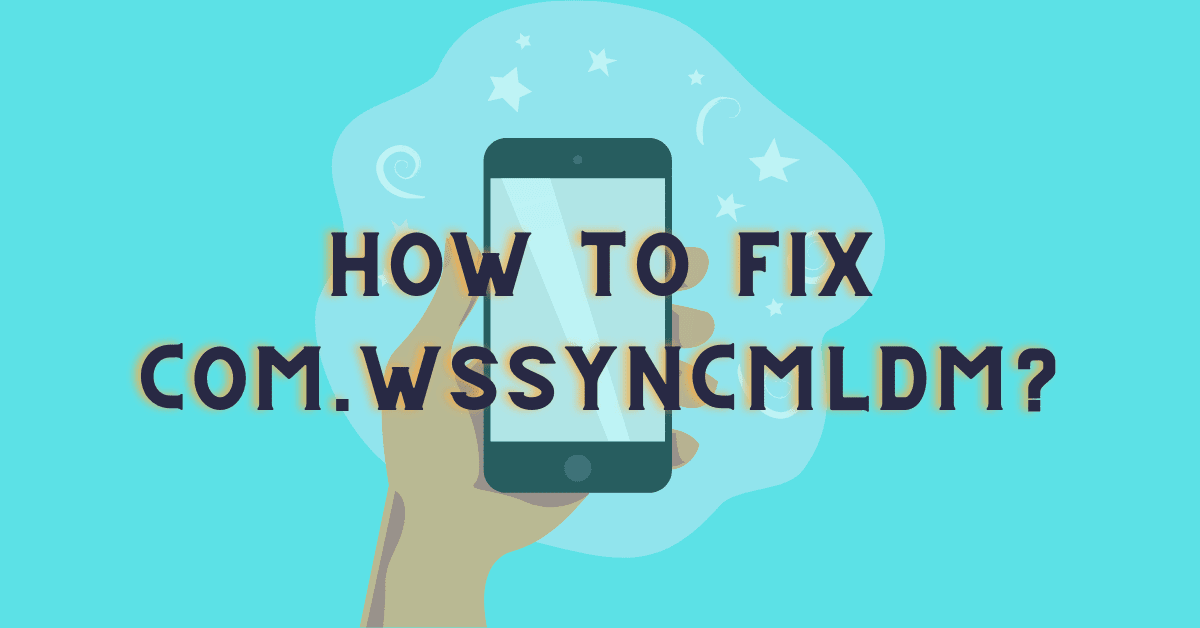
Com.wssyncmldm is an error code that you will see on your Android-operated Samsung devices. The primary reason behind the appearance of this error message is to alert you about pending software updates in the background. This app is only associated with Samsung devices so you won’t see this message on devices and handsets of other companies. Many users get anxious about receiving the error code. But there’s nothing to worry about.
What Is Com.wssyncmldm?
Com.wssyncmldm is just an automated error code that you can see exclusively on Samsung devices. Com.wssyncmldm is neither a virus nor malware. It is just an error code, which intimates you about the pending software up-gradation. It is recommended that you should upgrade your system or gadgets as soon as you receive the message.
Why Your Phone Shows Com.wssyncmldm Has Stopped Working?
While using the phone, you may see a pop-up on the screen stating “com.wssyncmldm unexpectedly stopped working”. It should not be a general error related to the application. However, when it appears, it becomes difficult to keep using the phone. This is because the message pops up every 5 minutes and the operation is interrupted. So what is the cause of the error?
This error is often caused by an app malfunction or a cache issue. In most cases, the message will be shown and hidden, giving the impression that the error has ended. But it keeps popping up as if you are tired of it and want to search for the application and uninstall it.
Someone is trying to restart the phone to see if the notification is displayed again. Yes, this may be an easier way to solve the problem, but unfortunately, it can’t be solved permanently. Therefore, you will be forced to use the other methods detailed below.
How Can I Tell If My Phone Has Bloatware?
- Bloatware is incredibly annoying and tough to remove because it keeps popping up on your screen.
- You’re unable to comprehend what use this program serves?
- The majority of the time, your browser will launch and bother you with pop-up windows.
- This kind of program is typically never used and is hence useless.
Is Com.wssyncmldm a spy app or malware?
No. com wssyncmldm is not a malicious code or virus that infects. In fact, Android users who have never used the internet may also come across this error code. It is a built-in Android-operated message, which runs in the background and asks for software updates from time to time.
[Read more: What is content://com.android.browser.home/?]
Can You Disable Com.wssyncmldm?
First of all, Com.wssyncmldm is harmless and doesn’t affect your device or files. It’s legitimate software that runs in the background. But many users may find it irritating as it keeps running in the background. In such a case, you can use Android Debug Bridge (ADB) or install a package disabler and reboot your Android device from start.
But you shouldn’t disable or uninstall it. Android OS uses it for utility purposes, you shouldn’t disable it. If you disable it, your Android device may not work properly and won’t let you know when your device is due for software updates. In that case, you have to manually check for updates and get them downloaded and installed on your device accordingly.
Can You Uninstall Com.wssyncmldm?
No. You can’t uninstall it. It’s a system-generated app or code and has its own utility purposes. Some users still disable it or uninstall it using third-party tools, we don’t recommend it.
Is com.wssyncmldm Safe TO Use?
Some users see this app running in the background and believe it is a virus, malware, or bloatware, but this is completely false. There are no viruses, spyware, malware, or bloatware in the app com.wssyncmldm. It does not intentionally harm your device, does not spy on your data, and does not consume your system resources unnecessarily.
com.wssyncmldm is a critical system application that checks for new system updates on a regular basis. It is present in all Samsung Android devices, and you should be unconcerned if you notice this app in your current background system processes.
Issues related to the com.wssyncmldm service
When using a mobile phone, users frequently discover that com.wssyncmldm is broken and produces various display pop-up messages. It is just a result of poorly coordinated services.
If the following error appears on your smartphone, take the actions outlined below.
“Device management (process com.wssyncmldm) has unexpectedly terminated. Please try once more.”
If you encounter this kind of issue, please restart your Android device in safe mode and check to see if the same error manifests itself on the screen.
If the same issue does not appear on the screen, then some of the downloaded apps are broken, therefore delete them from the mobile device.
Restoring factory settings or RESETting the settings is the best course of action in this situation.
The majority of the time, the aforementioned problem can be fixed by RESETTING the mobile device.
How to Fix When Com.wssyncmldm Process Stopped Working Unexpectedly?
If your Com.wssyncmldm process stops working unexpectedly, you will receive a specific error code on it. This error is rare, but whenever it appears, you have to work on it—otherwise, the same message will keep appearing again and again.
In the next few paragraphs, we’ll explain all necessary details along with a step-by-step guide to getting rid of them.
[Read more: What is Content://com.avast.android.mobilesecurity/temporaryNotifications?]
Solution 1: Clear Cache and Cookies
It is the simplest process to get all data and cache cleared.
Step 1: Choose your Android Setting.
Step 2: Go to Apps.
Step 3: Tap on the three dots to start “showing system apps.”
Step 4: On the System app, select Com.wssyncmldm.
Step 5: Press Force Stop to stop it.
Step 6: In the last step, you have to clear the app cache and the data related to it.
Step 7: Go to storage and clear all cookies and cache.
Hopefully, you’ll now get rid of the error code: Com.wssyncmldm Process Stopped Working Unexpectedly.
Solution 2: Use ADB (Android Debug System)
Step 1: Go to Android Settings.
Step 2: Now move to System>About Phone.
Step 3: Press Build Number at least seven times to go to developer options.
Step 4: Choose the main settings and explore Developer Options.
Step 5: Turn USB debugging to switch on.
Step 6: Download and install ADB on your system.
Step 7: Open all content using the ZIP file.
Step 8: Open the selected folder and explore all options.
Step 9: Hold the shift button and right-click on your mouse.
Step 10: Open PowerShell/ command window (depending upon the version of OS you are using).
Step 11: Connect the Android gadget and PC through a USB cable and tap the option to ‘File Transfer.’
Step 12: Press the USB debugging option and press OK.
Step 13: Select the ADB device in the Powershell window.
Step 14: Enter the device’s serial number in the PowerShell option.
Step 15: Now on the PowerShell window, go to disable-user and tap com.wssyncmldm to disable it on the app.
[Read more: How to use file: ///sdcard/ to view files on Android?]
Solution 3: Use Titanium Backup to Freeze com.wssyncmldm
Step 1: Install and download ‘Titanium Backup’ on your Android device.
Step 2: Tap on Titanium Backup to open the app.
Step 3: Tap on “com.wssyncmldm” and press Freeze.
Step 4: Hopefully, Titanium Backup on your Android device will help you freeze the app— com.wssyncmldm.
Solution 4: Disable Com.wssyncmldm using Odin
Step 1: Download and Install ODIN.EXE file.
Step 2: Once the ODIN folder opens, you’ll see many files like BL, CP, AP, CSC, and others.
Step 3: Press BL button on the right side.
Step 4: And open it.
Step 5: Repeat the same process for each file.
Step 6: On CSC mode—press delete.
Step 7: Download ODIN mode on your Samsung device depending upon the model.
Step 8: Power off the device and press the volume key down and power the button simultaneously.
Step 9: If you come across a dialogue box with a warning, continue pressing the volume button up and down.
Step 10: Soon, you will reach the ‘download mode’ on Odin.
Step 11: At this stage, connect both PC and smartphone. Again re-start Odin.
Step 12: When the screen shows ‘Pass,’ it means the process is complete.
Step 13: If it shows ‘Fail’ you have to repeat the entire process again after restarting your devices.
Solution 5: Do Factory Reset On Your Android Smartphone
A factory reset deletes all data from your phone and returns it to its original state. If you are unable to resolve the error message using the methods described above, a factory reset will hopefully permanently remove the error message.
You should back up your data before factory resetting your device. Following the completion of the backup, proceed to the steps below to Factory Reset your Android device.
Step 1: Navigate to the Settings menu.
Step 2: Select General.
Step 3: Press the Reset button.
Step 4: Select Factory Data Reset.
Step 5: Press the “Reset” button, and you may be prompted to enter your PIN or password.
Step 6 – Select Delete All or Wipe Data to reset your phone.
Solution 6: Try To Do Flash Stock ROM(Firmware)
This error message can be removed by flashing the stock ROM (Firmware). It is a difficult process, so use it only if the other methods have failed you.
To flash the stock ROM, you’ll need to download the Stock Firmware files for your device and a flashing tool.
Flashing the Stock ROM will completely resolve the issue, and the best part is that you can do it yourself with the help of firmware flashing tools. If you have a Samsung device, you should use the Odin flashing tool.
In Conclusion
In this article, we’ve explained everything about the Com.wssyncmldm error and how can you easily get rid of the same using some simple steps as mentioned above. It’s not problematic. It’s a general system message specific to Samsung Android users. You may receive the error code during the up-gradation of the software or when any software updates are pending on your device. You can simply ignore the error code and normally operate your device without any worries.
We don’t recommend uninstallation of the app or going for its ‘Force Stop,’ option, as it can then interfere with your system updates and your device, which may not work properly. Only on rare occasions, you will come across the dialogue process com.wssyncmldm has stopped working but you can then fix the error as per the methods given above.
FAQs
1. What in my Google activity is wssyncmldm?
The Google activity demonstrates that the wssyncmldm service is utilizing portable RAM to collect data from Samsung servers while running in the background. This service keeps track of updates for your device in the background.
2. Does com. wssyncmldm hurt my device in any way?
No, it won’t hurt your device at all. In actuality, it’s a system package that was created to ensure that you never miss a new application update.
3. Can I remove com. wssyncmldm in this manner?
No, you cannot uninstall this package because it is part of the system.
4. What happens if I shut com. wssyncmldm down?
You won’t receive a notification for an application update if you disable it. The apps won’t automatically update.
