Fixing Steam Friends Network Unreachable Error Step-by-Step Guide

Steam is one of those online video gaming platforms, which not only lets you enjoy various attractive video games online but also gives you the option to make friends and invite them to participate in your game.
Its Friends and Chat is one of the most popular features for gaming enthusiasts. Using the feature, you can easily stay in touch with your friends using Steam Friends app itself without any need to go and use any other social media apps.
What is “Steam Friends Network Unreachable” Error?
Steam users may often come across the Friends and Chat section on their app menu. But when it doesn’t work, you will see the nagging error intimation code: Friends Network Unreachable error.
When you receive the error, you need not worry. We are providing you with a list of solutions and fixes (100% working) to help you out. Read the full article to understand how you can easily get rid of Friends Networking Unreachable Bugs in no time.
[Read more: What is Content://com.avast.android.mobilesecurity/temporaryNotifications?]
Why does “Steam Friends Network Unreachable” Error Occur?
It can happen anytime. Just like our human body, which can get infected anytime, similarly, computer apps can also get technical errors and bugs from time to time. Instead of thinking about how it got the error, we should focus more on finding a solution to Fix Steam Friends Network Unreachable Error Occur.
What Causes the error “Steam Friends Network Unreachable”?
Your connection, IP address, or device are the main causes of Steam issues. However, we’ve compiled a list of typical reasons for Friends Network issues that you might wish to investigate.
Beta updates.
Gamers who participate in Steam’s beta programmes are typically the first to encounter problems and issues in new upgrades. Occasionally, app modifications can cause issues with Friends Network, chat, the browser, the shop, or other services of a similar nature. By going to your Account Settings in the client, you may always choose not to participate in the programme.
Inadequate network connection
Some Steam features may stop working if your broadband speed is less than 3 Mbps. Therefore, you should check to make sure your connection isn’t the cause of your Friends Network’s inaccessibility.
DNS or VPN issues
A “Steam Friends Network Unreachable” problem may be brought on by IP and DNS changes. You would therefore be better off not using a VPN. To maintain reliability, it’s also advised that you configure a Google public DNS on your device.
Steam server problems
The error you encountered might have been local or global. The client’s servers go offline occasionally. And that causes the gamers’ side to experience minor to big errors and glitches. So, before making any configuration changes or implementing any solutions, you should make sure there isn’t currently an outage.
SSL certification for Windows 7.
Users of the Windows 7 Steam client report to experience mysterious problems with their browsers and Friends Network. You might wish to refresh your SSL certification if that’s the case. But that’s not a suggested solution. Your best option is to upgrade to Windows 10 so that you never get such issues.
Ways to Fix “Steam Friends Network Unreachable” Error
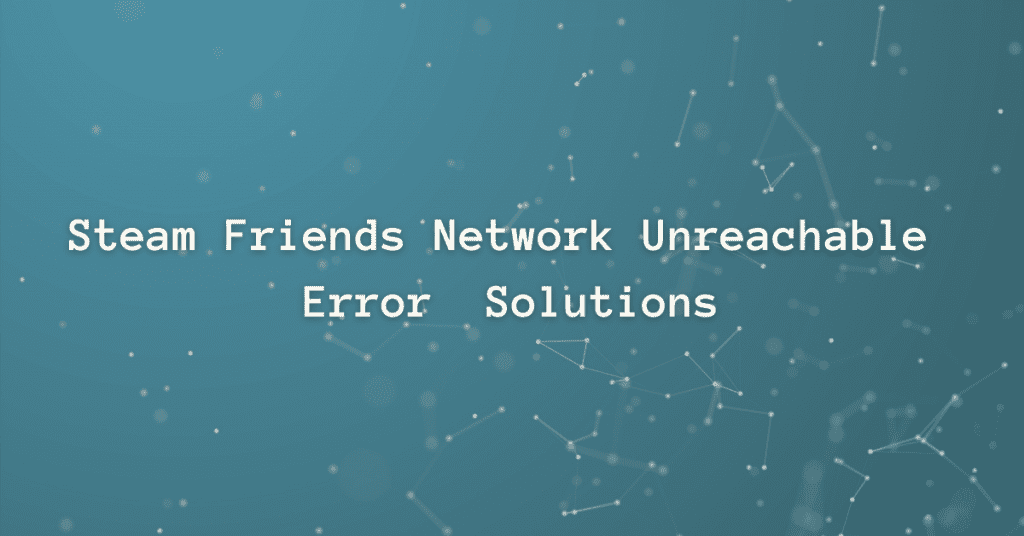
Solution 1: Clear Steam Cookies and Cache Memories/ Data
Steam often saves unnecessary temporary files in its system, which can cause technical errors while using it.
Step 1: Log on to the Steam app
Step 2: Enter your credentials to go inside the app/ website.
Step 3: Choose Steam Settings
Step 4: Pick ‘Erase Web Browser Cache memory.’
Step 5: Once it processes successfully, then delete all browser cookies and data.
Step 6: Click Ok and Restart your gadget one more time to effect changes.
Solution 2: Join or exit Steam Beta programs
Step 1: Log on to Steam.
Step 2: Go to your Friends list
Step 3: If it doesn’t show a list, go to its settings
Step 4: Go to account and choose ‘Change’ in Beta
Step 5: Save changes by pressing ok
Step 6: Exit steam and relaunch your Friend section again
Hopefully, your problem will be resolved by now.
[Read more: What is content://com.android.browser.home/?]
Solution 3: Update your network adapter driver
Step 1: Go to CP—Control Panel in your Laptop or PC
Step 2: On the search bar type DM-Device Manager
Step 3: Look for a Network adapter
Step 4: Right Click on it.
Step 5: Choose updates automatically.
Step 6: Once your network driver gets updated automatically, you may not see the error code again.
Step 7: Restart your system and Steam to see if it works properly or not.
Solution 4: Revert Steam to an older version
Sometimes, the problem may have its roots in the version of the app. Once you get it corrected, the problem will get resolved as well.
Step 1: Choose steam and click on Properties using its right-click button
Step 2: Go to its shortcut option and enter –nofriendsui.
Step 3: Click Ok and Apply to save changes.
Step 4: If the problem is still there, then edit the text to ‘nochatui’ and click enter
Step 5: Hope the error— Friends Network Unreachable will get solved now.
Solution 5: Power cycle your modem & router
If you are seeing errors because of modem or router connectivity errors, then you must check your modem and router thoroughly at least once to rule out power problems.
Step 1: Unplug your modem-cum-router wire from its socket.
Step 2: Wait for at least two minutes to let the device cool.
Step 3: Now turn on your router-cum-modem and wait for the green signal.
Step 4: Once everything is perfect, restart your PC and launch the Steam app.
Step 5: By now, you can easily see the friends list in its place.
Solution 6: Is it a server issue?
Sometimes, you may never know that it’s a server issue. You must check your server connectivity as well.
Step 1: Try to check Steam from your PC.
Step 2: If the server is down, then try Steam from your smartphone.
Step 3: Try to use two different ISPs to check the Steam Server Connectivity.
Step 4: If Steam is not working on both, it means the Steam server is down.
Step 5: Wait for at least two hours before you get it checked.
[Read more: Top 12 GeoGuessr Alternatives: Complete Guide]
Solution 7: Fix Network & Internet connection problems on Windows 11/10
Steam Friends Network Unreachable Error may have been appearing because of internet connection problems relating to your PC and its OS. Using the following simple steps, you can easily correct network and internet connection errors in your PC in Windows 10 and 11.
Network & Internet connection problems—Windows 10 (100% solution)
Step 1: Go to the Start button and then come to settings.
Step 2: Hover your mouse arrow to settings and select Network and Internet
Step 3: Now choose a status.
Step 4: Then look for ‘Network trouble shooter’
Step 5: Wait as the troubleshooter will automatically solve your network error if any.
Alternatively, use your Wi-fi settings and choose the available working network and select it.
Your internet connection is likely to be restored now.
Solving Technical and Network/ Internet connection Errors on Windows 11 (Laptops and PC)
Step 1: Go to Settings and choose Wi-fi
Step 2: Make sure it’s switched on.
Step 3: Check for the available networks.
Step 4: Press the ‘Connect’ button on the available network provided by your ISP.
Step 5: By pressing your Wi-fi option on and off, you are likely to get rid of network errors in your Windows 11.
Solution 8: Modify Steam’s Properties
Changing Steam’s properties, according to some users, is another efficient technique to fix the friend’s network unavailable Steam issue. If you already have steam installed on your computer, you can change its properties right away and check if it works.
Step 1: Right-click on your PC’s Steam shortcut, then pick Properties from the context menu.
Step 2: In the Target window, type -nofriendsui and save it by clicking Apply and OK.
Step 3. If adding -nofriendsui doesn’t work, add -nofriendsui -nochatui to the Target box and click Apply and OK to save the change.
Check if you can browse the friend’s list without getting the friends to network inaccessible Stream error after altering the attributes.
Solution 9: Try to Use A VPN To See If There Is a Problem Related To Your ISP
If none of the previous options work, you should try using a VPN to see if the issue is caused by your ISP (Internet Service Provider).
In some countries, it is customary for ISPs to restrict particular services. This block may or may not be permanent, but understanding whether or not your ISP is to blame will save you time and effort.
VPNs can help you stay safe online while also allowing you to connect to game servers from different regions.
Solution 10: Restart Your System
It’s conceivable that this is a one-time issue that will resolve itself after you restart your computer. To do so, go to your computer’s main screen and select “Windows Options,” where you’ll find the “Restart” option. The system will restart if you click on it. Examine the situation to see if the problem has been handled.
Solution 11: Restart The Steam
Sometimes the problem arises because there is a fault in the application. For this log out of your account on steam and close the application. Now, wait for a few minutes and launch the Steam application and try connecting to your friends to see if the error still persists.
In Conclusion
Steam Friends Network Unreachable Error is certainly an irritating issue and can make game enthusiasts go mad because of it. However, using the above methods you can easily get rid of the same. But if the problem still persists, we advise you to get in touch with a Steam representative by directly talking to its customer care division.
